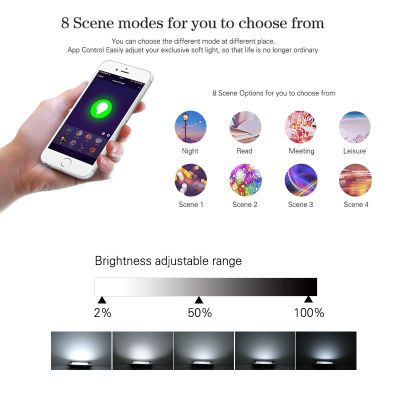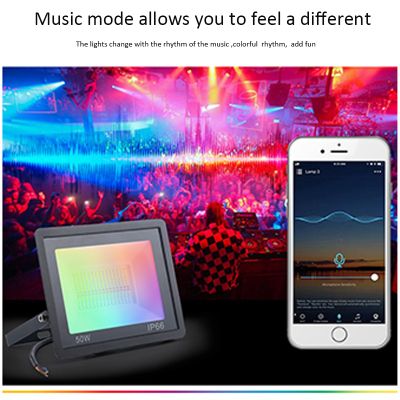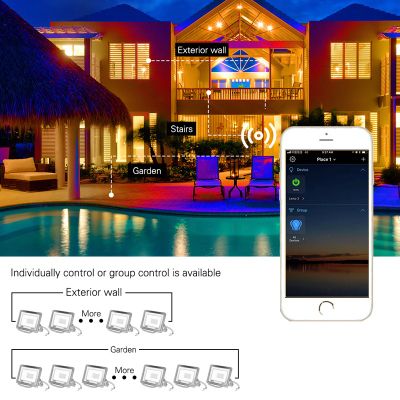All Categories
All Categories 

LED Smart Floodlights WiFi Smart Home Outdoor Lighting Tuya app Smart Life RGB Flood Light IP66 50W/


How to connect smart lights
Please scan the QR Code, or get Smart Life downloaded from App Store or Android Market.
Choice 1 : Add Manually (Please turn on your phone's Wi-Fi network)
1.1 Add Device:
Click"+" to add a device. (Please turn on your phone Wi-Fi network)
1.2 Go to add the Smart Bulb(Add Manually)
Click "lighting button to choose Light Source (Wi-Fi) or Light Sorce (BLE+Wi-Fi)
1.3 Add the network:
Select 2.4GHz Wifi network and enter password.If network is 5GHz,
please switch to 2.4GHz network;
Retet the device via below 2 modes:
EZ Mode
Manually add lighting equipment and select WiFi connection;
Power on the bulb with power switch, and repeatedly, turn on-off-on-off-on the switch to activate the bulb into rapid blinking status.
Wait till the bulb rapidly blinks (about 0.5 second per blink).Click the confirmation button.
AP Mode
If the bulb can't be connected via EZ mode, try to click "AP mode" on the right corner of the top.
Power on the bulb with power switch.
When the bulb is rapidly blinking, then turn on - off- on - off - on the switch to ensure that light is slowly flashing. Click the confirmation button.
1.4 Add Device:
When adding device and scaning devices, please ensure the Wi-Fi is good ( or ensure the wifi is 2.4GHz network).
If the device connection is over time, please click "cancel" button,ensure that the network is 2.4GHz Wi-Fi network again, switch AP mode, and then restart the connection.
1.5 Add Device:
Register this device on Cloud and initialize the device, then connect successfully.
1.6 Add Device:
Once adding the device successfully, you can click the "Smart Bulb" to rename the device, and click the "Done" button to adjust the Smart Bulb.
Choice 2 :Auto Scan (Please turn on your phone's Bluetooth and Wi-Fi)
2.1 Add Device:
Click "+" to add a device.
2.2 Go to Add the Smart Bulb(Auto Scan)
3.2.1 Recognize the smart bulb automatically, then click "Go to add" button to connect;(Bluetooth can auto scan the device)
2.3
Click "+" on the right side of "Bluetooth Device" to add Wi-Fi;
2.4
Connect the smart bulb by 2.4GHz Wi-Fi: Input Wi-Fi Name and Password.
2.5
When connecting the device, please place your router, mobile phone and device as close as possible;
2.6
The device is connected successfully, you can rename the device. Click the "Done" button to adjust the smart bulb.
Adjust the Smart Bulb:
Adjust the smart bulb color temperature:
Cold light and warm light;
Adjust the Light color (There are 160 thousands colors to change):
Brightness adjustment and saturation;
Multiple scene modes:
Night,Read, Working, Leisure, Soft, Colorful, Dazzling and Gorgeous. Click the "Edit" button to edit Scnce Name, Scene Color, Color Flash Mode, Color Flash Mode and Color Flash Speed then click "submit";
Voice recognition function :
Change colors according to the rhythm of the music.
Creat a Light Group
1.Click"Create a home"
2.Eidt the name,set the home location, and slecet the rooms. Click the phone right corner "Save"
3.Return to the Main interface "Home", click the phone left corner to manage.
Enable Smart Life skill in Alexa APP
Choose "Skills" in the options bar, and the search "Smart Life"in input box.
Select Smart Life in the search results, and then click "Enable Skill"
Then input the user name and password that you had previously registered,
Only support the account in the United States.
Control Smart Bulb by Voice
After the above operation is successful,
you can control the bulb via Echo.
Discover devices
Firstly, you need to say to Echo:
Echo(or Alexa), discover my devices.
Echo will start to find the devices which is added in Smart Life APP, which will take about 20 s then it will tell you the result.
You can also click "Discover devices" in Alexa
APP, then it will show the devices that found
successfully.
- IP68 recessed led floor lights 12V 85-265V 3W 5W 6W 7W 9W 12W 15W 18W decorative pavers
- underground Lamps
- 3w LED Pure White In-ground Outdoor Garden Deck Lights Path Patio Landscape Spot Light 110v / 220v
- JO-UG01 3W LED underground light
- High Quality 2 LED Solar LED Underground Light Lamp White / Warm White Outdoor LED Buried Lights Wat
 Inquiry Basket ( 0 )
Inquiry Basket ( 0 )  ( 0 )
( 0 )
No information






 English
English
 Chinese
Chinese
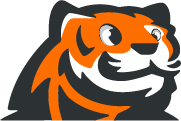


 Select Language
Select Language